

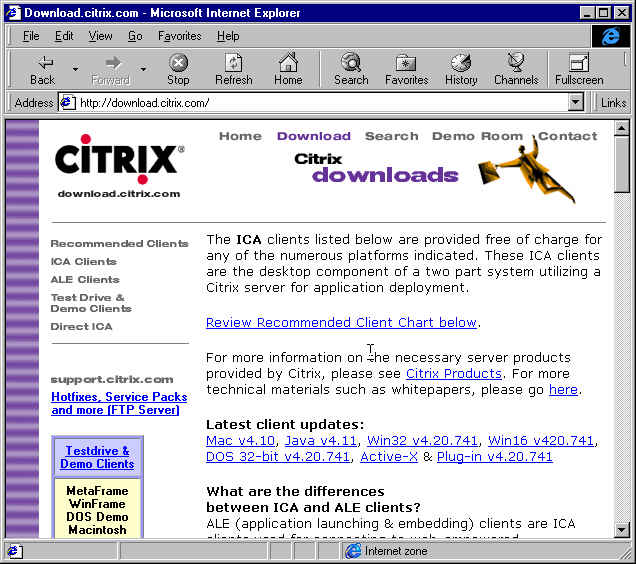
Be sure to read the installation instructions that accompany the downloaded client for your particular operating system.

The following is a set of instructions of the actual process of logging on to the MetaFrame Server.

Logging on to the Metaframe Server:
Prior to logging on to the Metaframe a request must be made to the AIS Tech Helpdesk (#9300 option 4) that a Citrix ID (the same as your GPU ID) and Temporary Password be added to the AIS NT Terminal Server.
From the Finder on the Macintosh, or the Start Menu:Programs:Citrix ICA Client on the Windows 95/98 machine, double click the user's name. This should bring up the following screen stating that the "system could not log you on". Since we did not place a password in the configuration, the system is complaining. Click "OK".
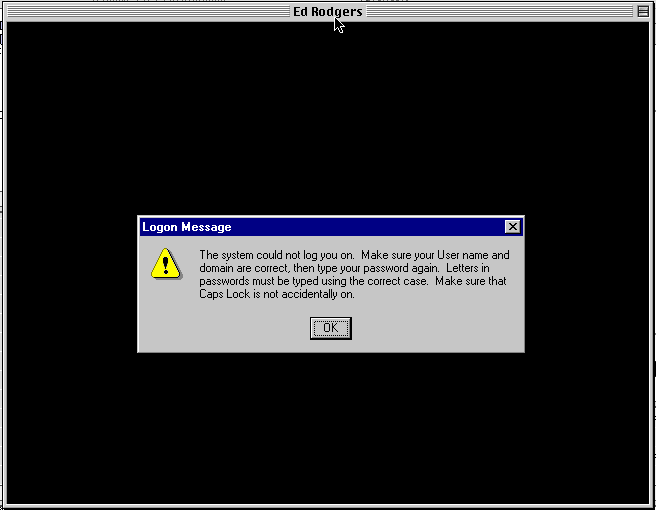
This should bring up the following screen asking for the password for the user. Enter the userís temporary password given by AIS. The system will ask you to change it. Change it to the users GPU Password.
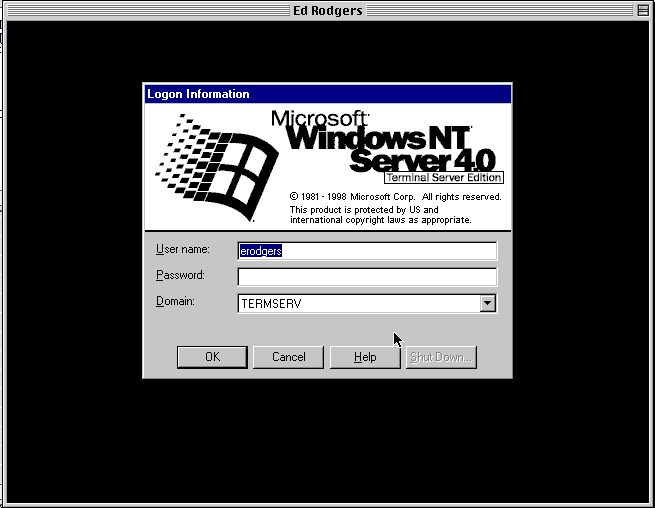
After successfully Logging On the user should find themself on a simulated Windows NT desktop.
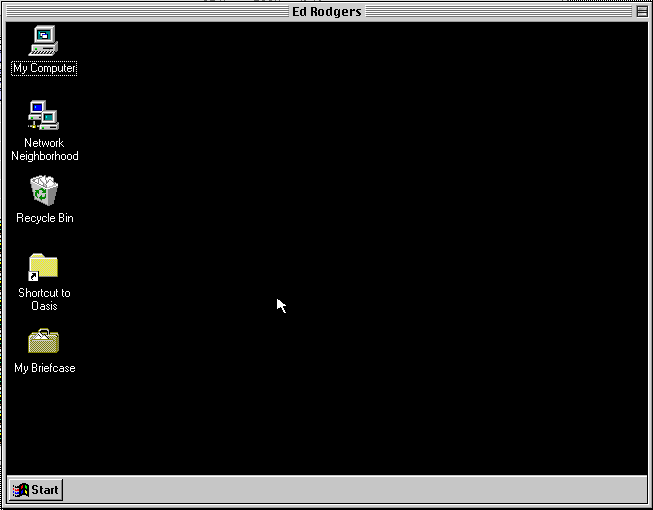
From here the user must realize that they are operating in a Windows NT environment. Because the Windows 95/98/NT environment capitalizes on a mouse with two buttons, it should be noted that the following produces a "right-click" using a single button Macintosh mouse.
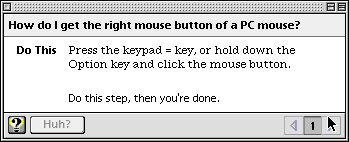
The user now can double-click on the appropriate application folder icon (ie. EPIC, OASIS, PISCES). This should present the user with a window that includes the specific application icons as illustrated below.
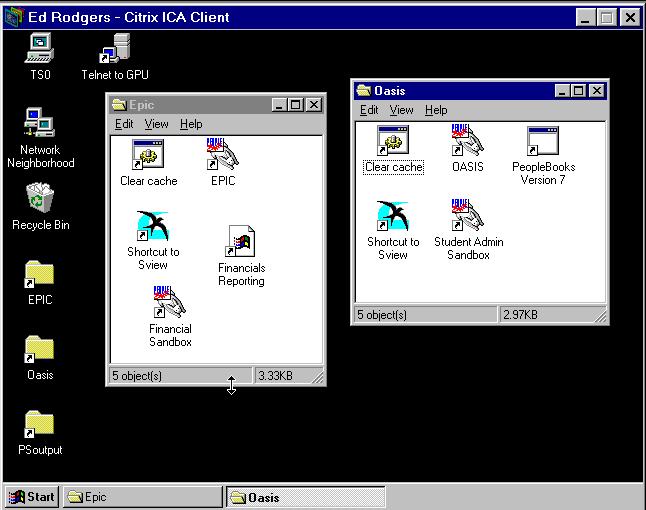
To end a Metaframe session, the user just chooses Logoff from the Start Menu.
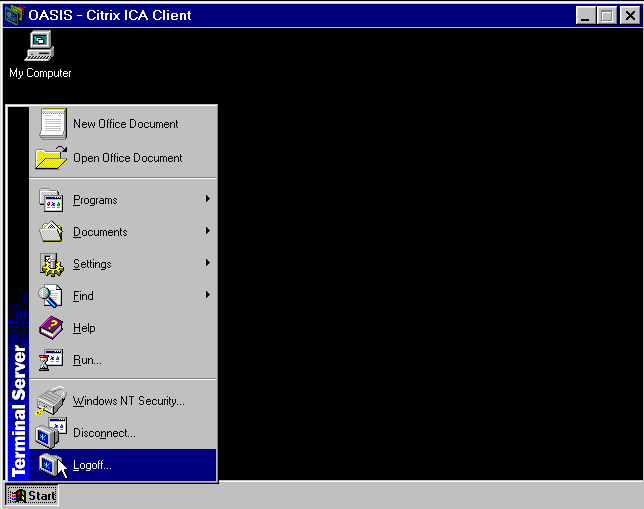

This information came from http://www.ais.ualberta.ca/Technical/Citrix/CitrixInstall.htm
Return to previous menu